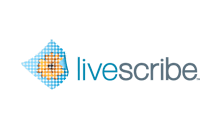
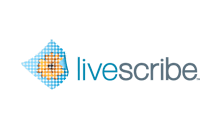
Connectors are plugins to Livescribe Connect that target a particular destination, such as your computer, your Evernote notebooks, your MyLivescribe space, your Facebook wall, Email recipients, or your Google Docs collections.
Configure your Connectors before using them. The Connectors tab of the Livescribe Connect computer app has an icon for each Connector.
If you are currently displaying Livescribe Desktop, you can access Livescribe Connect quickly by clicking an icon in the Connectors pane of Livescribe Desktop. The Livescribe Connect computer app will display with the Connectors tab open to the configuration page for the Connector you clicked.
After configuring Connectors, you can use them to send notes and audio from the smartpen (with Livescribe Connect shortcuts) or from Livescribe Desktop.