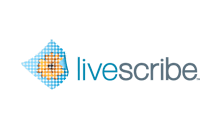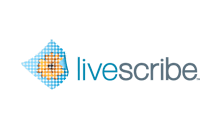In this mini-tutorial, you configure the Computer Connector.
-
Click the Computer icon on the
Connectors tab of the Livescribe Connect
computer app.
The path shown under
Default Folder Location is the default
location to which your notes and audio are sent. You can override this default
value by creating custom shortcuts for the Computer Connector.
-
If you wish a different default location, click
Choose a different folder and specify a path
on your computer.
The initial value for the
Default Folder Location is your computer’s
Desktop folder.
-
Pencast PDFs sent to your computer using the Computer Connector
are updated automatically with new ink and audio that you add to your paper
product.
This automatic updating occurs every time you dock your smartpen.
It is similar to how Livescribe Desktop updates your notebooks when you dock
your smartpen.