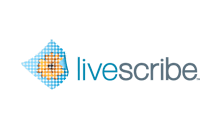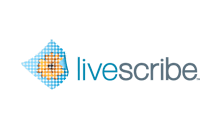In this mini-tutorial, you configure the Facebook Connector.
-
Click the Facebook icon on the
Connectors tab of the Livescribe Connect
computer app.
-
Click the
Sign Into Facebook button and enter your
Facebook login information.
-
Enter appropriate default values in the following fields. You can
override these default values by creating custom shortcuts for the Facebook
Connector.
-
Wall Message: Message that appears
directly beneath your name on the post. Corresponds to the “Say something about
this video” text box in the Facebook video uploader.
-
Wall Name: Title of your post that
displays to the side of your uploaded Pencast. In bold type.
-
Caption: Subtitle below the Wall Name.
Summarizes the nature of the uploaded Pencast in a brief, eye-catching way.
-
Description: A sentence or two
describing the nature of the uploaded Pencast a little more.
-
Post To: The wall(s) to which notes and
audio should be sent. Select one or more of the following check boxes from the
dropdown menu:
My Wall,
Livescribe's Wall, your friends' walls.
Note: To see your friends' names listed in the
Post To dropdown menu, you must be
signed in to Facebook, as described in the step above.