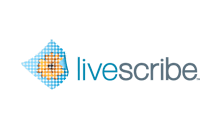
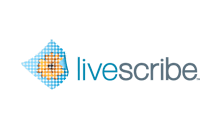
You can send an entire notebook to your computer from your smartpen.
Livescribe Connect sends the notebook as a Pencast PDF file, using the Computer Connector. As with all Pencast PDFs sent to your computer, the Pencast PDF file will be updated each time you dock your smartpen. Such updating is similar to the way that Livescribe Desktop updates your electronic notebooks when you dock your smartpen.
If you send a notebook using the Send Entire Notebook feature and later archive the notebook in Livescribe Desktop, rename the Pencast PDF in your computer folder. Otherwise, you may lose information. If you start writing in a new notebook of the same type, Livescribe Connect will overwrite the old Pencast PDF file with notes and audio from the new notebook—unless you change the name of the old file.