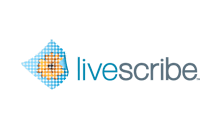
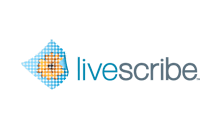
Pencast PDF is a new format of notes and audio that can play in Adobe Reader X or above.
With earlier versions of the Livescribe Platform, you can send your notes and audio as Pencast files and your recipients can use them in Livescribe Desktop, which is available as a free download. In Livescribe Desktop, users can read your notes, play your audio, and make custom notebooks.
Now you can also send your notes and audio in a universal format—Pencast PDFs. In Adobe Reader X, your recipients can read your notes and play your audio.
You can open a Pencast PDF as you would other PDF files in Adobe Reader X. The main difference is that a Pencast PDF can contain ink that has associated audio—called "active ink". Click active ink to play its audio. This is just like playing a Pencast from Livescribe Online or in Livescribe Desktop.
When you first view a notebook page, active ink appears in green type. When you click active ink, it turns gray and the audio starts playing. As audio playback continues, the gray ink turns green in synchronization with the audio. Non-active ink (ink without audio) is black and does not change appearance.
Pencast PDFs have an audio control bar for playing, pausing, and stopping audio playback. The control bar also has jump controls, bookmarks (stars), and an audio timeline control.
There is also an active ink view button
![]() . Click this button to toggle the
"unwritten" color of active ink from gray to invisible. In the default (gray)
setting, the gray words turn green as the audio plays. In the invisible
setting, green words seem to write themselves on blank paper as the audio
plays.
. Click this button to toggle the
"unwritten" color of active ink from gray to invisible. In the default (gray)
setting, the gray words turn green as the audio plays. In the invisible
setting, green words seem to write themselves on blank paper as the audio
plays.