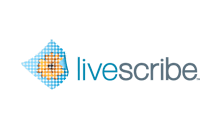
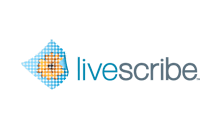
Modify shortcuts on the Shortcuts tab of the Livescribe Connect computer app.
the destination values, such as Folder for Computer; Notebook and Tags for Evernote; the post descriptions for Facebook; Collection and Share With for Google Docs.
the Format in which the pages are sent. The formats available depend on which Connector is used.
For custom shortcuts, you can change the Connector, as well.
Modify a shortcut, following these general steps. For details, click one of the links below.