
Livescribe+ Mobile App
The free Livescribe+ app is available from the App Store and Google Play. Please download and install the appropriate app before using your Livescribe 3 smartpen.
-
Where can I find and review my pencasts?
In the Feed and Page views, any handwriting that contains corresponding audio will be colored green. You can access pencasts directly from your Feed or Page view by using the View Toggle in the upper toolbar. To access all your pencasts, click on Pencasts in the Left Panel Menu.
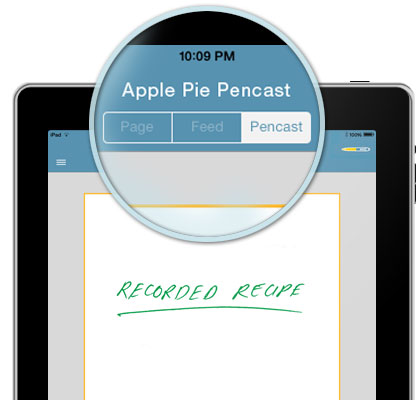
-
Can I sync the content from Livescribe+ across multiple phones and/or tablets?
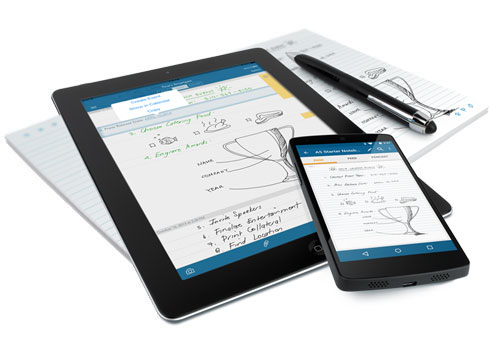
You can use your Livescribe 3 smartpen with multiple phones or tablets. Any notes, diagrams and drawings made with your smartpen will be synced to each device separately.
Since pencasts are recorded using the microphones on your mobile device, they are not transferred to your other devices through your smartpen.
From your Feed, snippets you've tagged, any photos, text snippets and edits you've made to the transcribed text will not be transferred...
For the latest updates to Livescribe+ and other news, please bookmark our Noteworthy blog. -
Can I share pencasts?
To share a pencast, simply tap the Share icon in the right corner of the bottom toolbar while in the Pencast view. Select which service to use to send or share your pencast. Pencasts are exported as Livescribe PDFs – standard PDF files that contain audio and ink information (metadata).
Livescribe PDFs can be played back from any device that has Livescribe+ installed. Using the iOS “Open In” function, Livescribe PDF will be imported into Livescribe+ and stored under “Livescribe PDFs” in the main Left Menu Panel. In Android, tap on the pencast file, and when the Open with dialog comes up, select Livescribe+ to import the pencast.
From any Windows or Mac computer, you can open Livescribe PDFs in any standard PDF reader. You will be able to review your notebook pages and access the audio attachment as a separate file. To playback your pencast, go to www.livescribe.com/player and follow the instructions.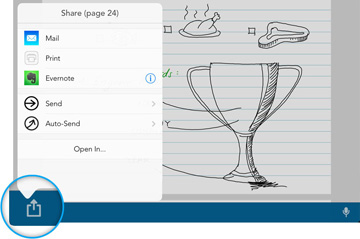
-
What is Livescribe Link?
The Android version of Livescribe+ also incorporates the separate Livescribe Link app to help manage your wireless connection across apps and test compatibility for your device. Download it here.

-
How do I access all of my tagged notes?
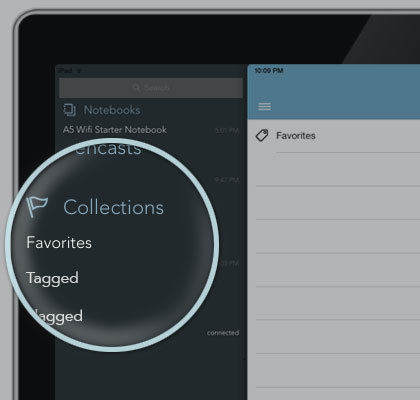
All your tagged snippets are stored as "Collections" and grouped by tag type. Simply open the Left Menu Panel in the Livescribe+ app (by tapping the menu icon at top right or using two fingers to swipe from left to right). Tap on the tag name to access all the snippets in the collection.