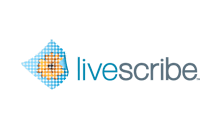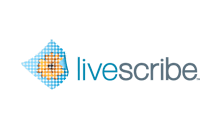In this mini-tutorial, you create a custom shortcut named Travel
that targets the Travel Expenses notebook in OneNote and specifies that notes
and audio will be sent as a Pencast PDF.
-
Click
Add Shortcut.
-
Enter a name for the shortcut. In this example, enter:
Travel.
-
Click the down-arrow in the
Connector column and select the Microsoft
OneNote Connector.
The
Notebook link appears.
-
Click
Notebook and enter the name of the OneNote
notebook to which content should be sent. In this example, enter
Travel Expenses.
If you do not specify a value in this text box, Livescribe Connect
uses the default name you specified in the configuration for the OneNote
Connector. If you specify a notebook name that does not exist in your OneNote
application, Livescribe Connect creates a new OneNote notebook with that name.
-
Click the down-arrow in the
Format column.
The menu contains available formats for the Connector.
-
Select the desired format from the menu. In this example, select
Pencast PDF.
-
Click
Save.