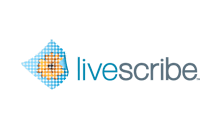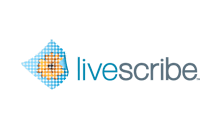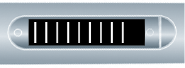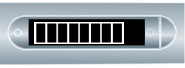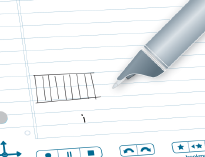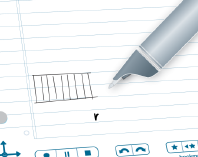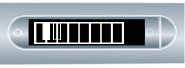- From left to right, draw 9 parallel
vertical lines.
The smartpen screen shows a blinking line to indicate which
line you should draw next.
- Connect the 9 parallel lines with horizontal lines at
the top and bottom.
- Write the letter “i” and double-tap near it. This is
your instrument button.
- Tap the “i” button repeatedly to select one of the seven
instruments: Grand Piano, Vibraphone, Kalimba, Steel Drum, Fiddle,
Flute, or Celeste.
- Tap on your keyboard when the first letter of the instrument
you want to play is displayed on the smartpen screen.
- Write the letter “r” and double-tap near it. This is
your rhythm tracks button.
- Tap the “r” button repeatedly to scroll through the five
rhythm track options.
- Next, add sharps and flats to your piano keyboard.
- After setting the instrument and rhythm buttons, tap
left
 on the Nav Plus.
on the Nav Plus.
The smartpen shows Rhythms OFF.
- Tap down
 to reach Add Sharps &
Flats.
to reach Add Sharps &
Flats.
- Tap right
 to activate Add Sharps
& Flats.
to activate Add Sharps
& Flats.
- The smartpen shows blinking rectangles on your piano.
Draw rectangles after the 2nd, 3rd, 5th, 6th, and 7th piano key
lines, as in the display.
- Play your piano by tapping its keys on the paper. Tap
the instrument and rhythm buttons to change their values.
A stylus is available for purchase from the Livescribe
web store. You can use the stylus on your piano, rather than the
ink cartridge. This keeps the paper free and clear of ink marks.